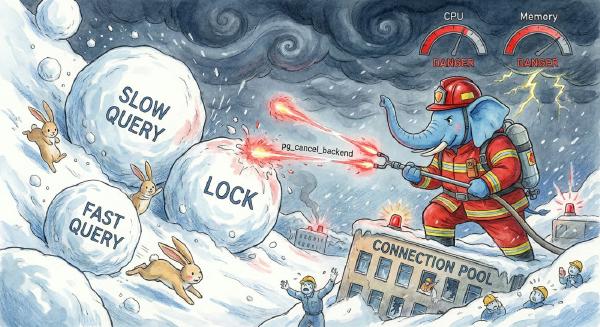PgAdmin4 Installation and Configuration#
PgAdmin is a GUI designed specifically for PostgreSQL. It works very well. It can run as either a local GUI program or a web service. Since PgAdmin’s GUI components have display issues on Retina screens, this guide primarily covers how to configure and run PgAdmin4 as a web service (Python Flask).
Download#
PgAdmin can be downloaded from the official FTP.
PostgreSQL website FTP directory
wget https://ftp.postgresql.org/pub/pgadmin3/pgadmin4/v1.1/source/pgadmin4-1.1.tar.gz
tar -xf pgadmin4-1.1.tar.gz && cd pgadmin4-1.1/
You can also download from the official Git Repo:
git clone git://git.postgresql.org/git/pgadmin4.git
cd pgadmin4
Install Dependencies#
First, you need to install Python - either version 2 or 3 will work. Here we’ll use administrator privileges to install the Anaconda3 distribution as an example.
First create a virtual environment (though using the physical environment directly is also fine):
conda create -n pgadmin python=3 anaconda
Based on your Python version, install dependencies according to the corresponding requirements file.
sudo pip install -r requirements_py3.txt
Configuration Options#
First run the initialization script to create the PgAdmin administrator user.
python web/setup.py
Follow the prompts to enter email and password.
Edit web/config.py to modify default configuration, mainly changing the listen address and port.
DEFAULT_SERVER = 'localhost'
DEFAULT_SERVER_PORT = 5050
Change the listen address to 0.0.0.0 to allow access from any IP.
Modify the port as needed.